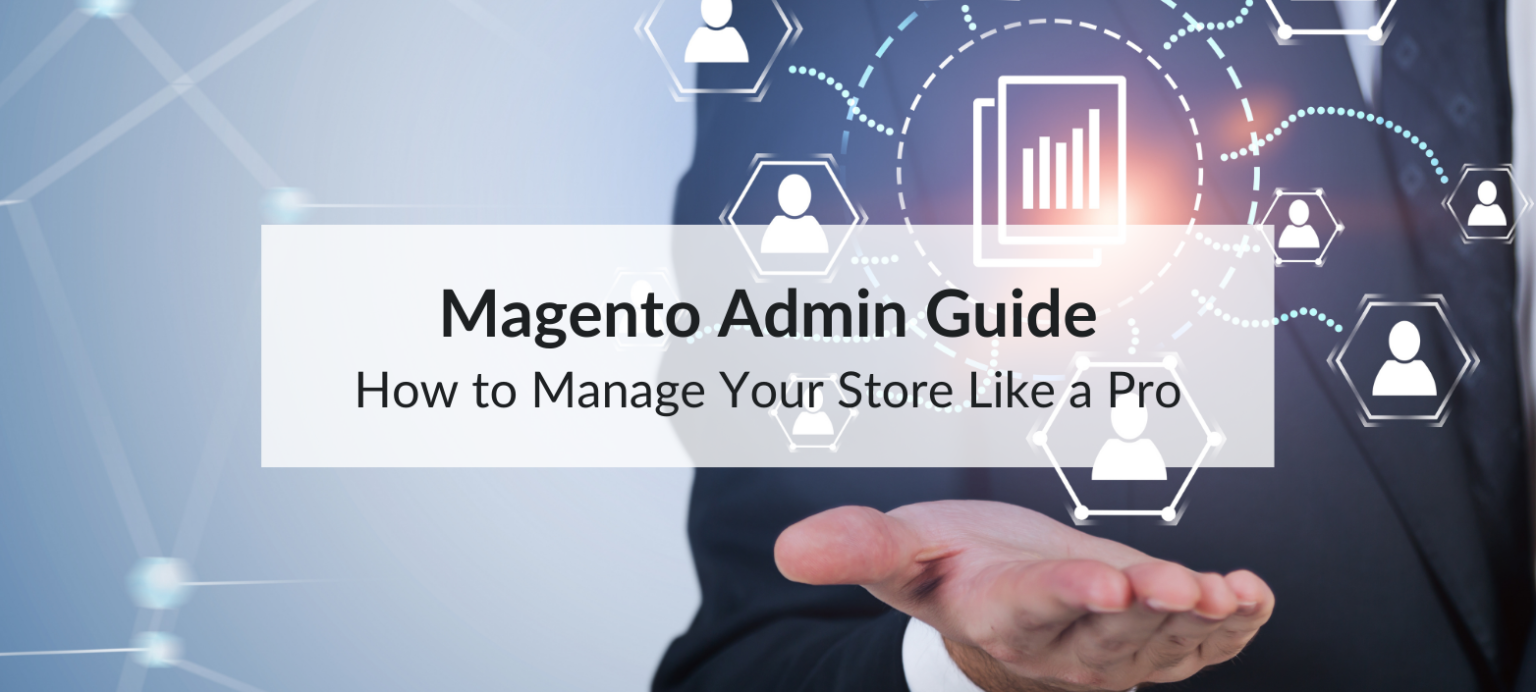The Magento admin panel is the command center for managing every aspect of your store—from product listings and orders to customer engagement and performance analytics. Understanding how to navigate this powerful tool can enhance your store’s efficiency, improve customer experience, and optimize operations. This guide covers the core components of the Magento admin panel and shares tips on how to use each section like a pro.
Magento Admin Panel: A Pro’s Guide to Efficient Store Management
What Is the Magento Admin Panel?
The Magento admin panel is where store owners handle day-to-day operations, such as updating products, processing orders, and running marketing campaigns. With its intuitive interface and robust tools, Magento’s admin panel has evolved significantly, providing a smoother, more user-friendly experience.

In this guide, we’ll dive deep into each section and highlight best practices to help you maximize the admin panel’s features.
Key Sections of the Magento Admin Panel for Pro-Level Management
1. Dashboard: Real-Time Insights
The Dashboard of Magento admin is the hub of your store’s vital statistics, offering quick access to sales data, order status, and customer activity.
- Lifetime Sales and Average Order Value provide insights into overall performance.
- Quick Reports show popular products, customer activity, and sales trends.
Pro Tip: Use dashboard charts to monitor sales trends and adjust your marketing strategies in real-time.
2. Catalog Management: Organize and Update Products
In the Catalog section, you can add, edit, and organize your products and categories.
- Product Listings: Easily add new items, adjust prices, and manage stock levels.
- Categories: Create and organize categories to streamline customer navigation.
- Attributes: Define product attributes to improve search and filter options for customers.
Pro Tip: Use clear, SEO-friendly descriptions and well-organized categories to improve user experience and search rankings.
3. Sales Management: Process Orders Like a Pro
The Sales tab centralizes all order-related functions, from processing to invoicing and shipping.
- Order Management: View and update order status, send notifications, and track shipping.
- Invoices & Credit Memos: Generate invoices and manage refunds or exchanges.
- Bulk Actions: Perform batch updates for faster order processing.
Pro Tip: Automate order status updates and customer notifications to enhance the shopping experience and build trust.
4. Customer Management: Know Your Audience
The Customers section enables you to manage customer data and interactions.
- Customer Profiles: Access order history, account details, and contact information.
- Customer Groups: Segment customers for targeted marketing and promotions.
- Product Reviews: Manage and moderate customer reviews to ensure quality feedback.
Pro Tip: Leverage customer data to personalize shopping experiences and improve retention rates.
5. Marketing Tools: Boost Sales with Campaigns and Promotions
The Marketing section offers tools for creating and managing promotions, SEO settings, and email campaigns.
- Promotions: Set up catalog and cart price rules, create discount codes, and run seasonal campaigns.
- SEO: Optimize URLs, meta tags, and site maps to improve search visibility.
- Email Marketing: Design and schedule campaigns to engage customers and boost sales.
Pro Tip: Regularly review your SEO settings and marketing promotions to keep your store visible and competitive.
6. Content Management: Customize Your Store’s Design
The Content tab is where you manage your store’s design and content elements.
- Pages and Blocks: Edit CMS pages like About Us, Contact Us, and create content blocks.
- Widgets: Use widgets to add banners, links, or call-to-action buttons across the store.
- Store Themes: Customize themes to create a cohesive brand experience.
Pro Tip: Maintain consistent branding and use well-placed widgets to guide customers through the shopping journey.
7. Reports and Analytics: Make Data-Driven Decisions
The Reports section provides analytics on sales, customers, products, and more.
- Sales Reports: View detailed insights into revenue, order trends, and average order value.
- Customer Reports: Analyze customer acquisition, retention, and order frequency.
- Product Reports: Identify bestsellers and low-performing items to optimize inventory.
Pro Tip: Use product and sales reports to identify trends and adjust your strategies to maximize profitability.
8. Store Configuration: Optimize Store Settings
In the Stores section, you can configure your store’s currency, tax, and shipping settings.
- Currency and Tax: Set default currency and configure tax rules for different regions.
- Shipping Options: Choose shipping methods and customize rates.
- Email Templates: Customize the look and feel of order confirmations, invoices, and more.
Pro Tip: Regularly review store configurations to ensure compliance and provide a seamless checkout experience.
9. System Settings: Secure and Maintain Your Store
The System tab is where you manage user roles, perform backups, and clear caches.
- User Roles: Set permissions for team members to secure sensitive data.
- Backups: Schedule automatic backups to safeguard your data.
- Cache Management: Clear caches to maintain optimal performance and loading speeds.
Pro Tip: Limit access to the system settings to key team members and schedule regular backups to prevent data loss.
Tips for Efficient Magento Admin Management
1. Customize User Permissions: Assign roles to team members based on their responsibilities for secure, efficient management.
2. Automate Routine Tasks: Set up automated inventory updates, alerts, and notifications to streamline operations.
3. Optimize Page Load Speeds: Regularly clear cache files and monitor loading times to enhance customer experience.
4. Regularly Update Magento: Ensure Magento and all installed extensions are up-to-date for optimal security and performance.
5. Leverage Analytics: Use reports to understand customer behavior and make data-driven adjustments to your store strategy.
Conclusion
By mastering the Magento admin panel, you can elevate your store’s efficiency, customer experience, and overall performance. From catalog management to analytics and marketing, the Magento admin panel offers all the tools you need to manage your store like a pro. Implementing these best practices will enable you to make the most of Magento’s powerful features and create a seamless shopping experience for your customers.