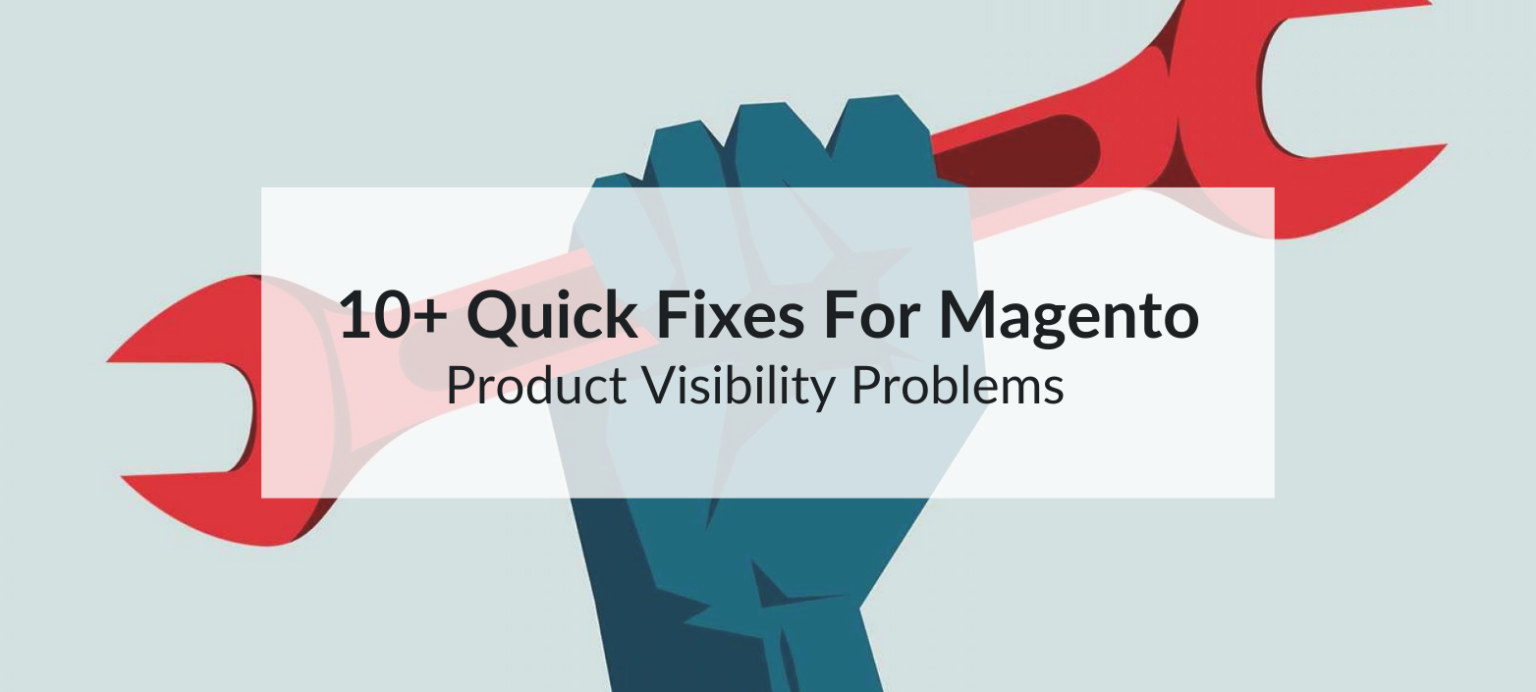Magento product visibility is critical to the success of any e-commerce store, and the complex system can sometimes make troubleshooting Magneto’s product visibility issues challenging.
However, if you’ve recently set up your Magento store and noticed that your products aren’t showing up, don’t panic! Below, we’ll explore over 10 quick fixes for common Magento product visibility problems and help you get your products displayed properly.

1. Ensure Product Is Enabled
- Navigate to Catalog > Products in the Magento Admin Panel.
- Check the Status column to confirm that the product is set to Enabled.
2. Assign Product to a Website
- Go to the Edit Product page.
- Under the Websites tab, ensure the product is assigned to the relevant website.
3. Check Product Visibility Settings
In Magento, product visibility settings determine whether a product shows in search results, category pages, or both. Confirm these settings by:
- Navigating to Catalog > Products.
- Under Product Settings, set Visibility to Catalog, Search for maximum visibility.
4. Assign Product to a Category
- Go to Catalog > Products > Edit Product.
- Under the Categories tab, assign the product to an appropriate category.
5. Stock Availability and Quantity
- Quantity is greater than zero.
- Stock Status is set to In Stock.
6. Reindex Data
- Run the command:
bin/magento indexer:reindex
- Alternatively, check System > Index Management in the admin panel and reindex any pending items.
7. Flush Cache
Magento uses caching to speed up page loads, but outdated cache can hide newly updated products. To clear the cache:
- Go to System > Cache Management.
- Click Flush Magento Cache and Flush Cache Storage.
8. Verify Product’s URL Key
An incorrect or missing URL key can prevent your product from displaying. To ensure the URL key is set:
- Check the Search Engine Optimization tab under the product settings.
- Confirm that the URL Key field has a valid, unique value.
9. Cron Job Configuration
Cron jobs are essential for automating tasks like reindexing and cache clearing. To check:
- Run the command:
bin/magento cron:install
- Ensure your server’s cron is active and running.
10. Review Price and Tax Settings
Products with invalid or missing prices may not display. Check the following:
- Ensure that the Price field is filled out.
- Verify tax configurations to ensure compliance with your store’s pricing rules.
11. Check Product Attributes and Configurations
Misconfigured attributes like color, size, or custom options can hide products. Make sure all required attributes are filled out:
- Navigate to Stores > Attributes > Product.
- Verify the settings and ensure no attributes are missing.
12. Ensure Flat Catalog Is Disabled for Debugging
Flat catalog tables can sometimes cause issues with product visibility. So for troubleshooting, consider temporarily disabling them:
- Go to Stores > Configuration > Catalog > Catalog.
- Set Use Flat Catalog Product to No and save.
13. Verify Store View Settings
Double-check that the product is linking to the right store view:
- In Product Edit, head over to the Store View dropdown.
- Make sure the product shows up in the store view you want.
14. Check for Third-Party Extension Conflicts
Sometimes, third-party extensions can interfere with product visibility. Disable any recently installed extensions to see if they’re causing the issue:
- To disable, use:
bin/magento module:disable [Module_Name]
15. Inspect Logs for Errors
Magento logs can also help pinpoint visibility issues. Check:
- var/log/system.log and var/log/exception.log for errors.
- Address any reported issues to resolve product visibility problems.
Conclusion
Ensuring products are visible in your Magento store is essential for driving sales and providing a seamless user experience. By systematically following these 10+ quick fixes, you can resolve most Magento product visibility problems and keep your store running smoothly. Remember, persistence and thorough testing are key when working with Magento’s robust yet intricate system.