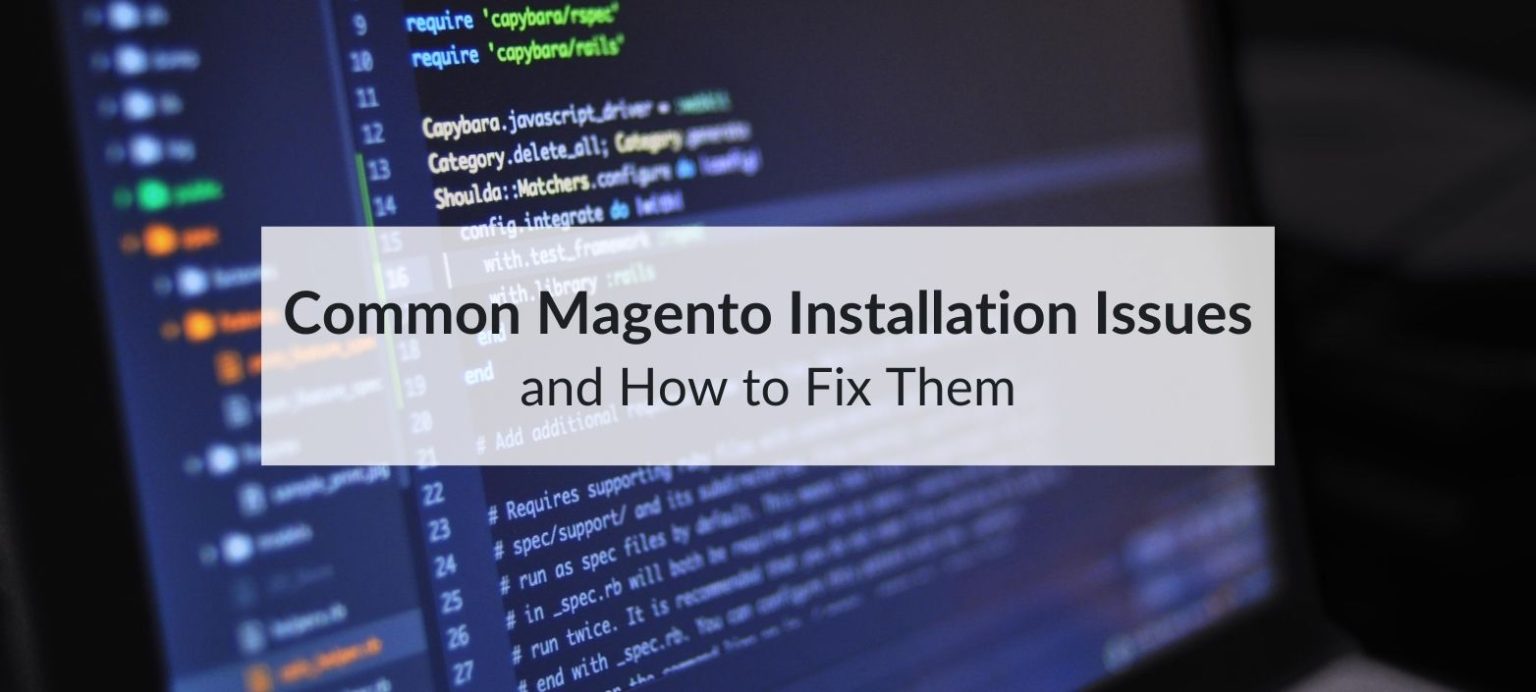Magento installation is often the first big challenge for store owners, developers, and agencies launching an e-commerce store. Magento still remains the leading ecommerce platform and to this day has many advantages compared to others. However, if your environment is not set up correctly, you could face compatibility errors, file permission issues, or installation timeouts before the process even finishes.
Most installation problems are completely avoidable. In this guide, we’ll explore the most common issues, why they occur, and how to fix them with step-by-step solutions so you can launch your Magento store without unnecessary delays.
Table of Contents
Understanding Magento Installation Challenges
Even experienced developers can run into trouble during Magento installation. Below are the three biggest categories of challenges.
1. Server compatibility problems
Minimum server requirements for Magento installation
Magento has strict requirements that must be met before installation. For Magento 2.4.x, you’ll need:
- Operating system: Linux (Ubuntu, CentOS, Debian) or macOS for local development.
- Web server: Apache 2.4 or Nginx 1.x.
- PHP version: 8.1 or 8.2.
- Database: MySQL 8.0 or MariaDB 10.6+.
- Search engine: Elasticsearch 7.x or OpenSearch 1.x.
- Composer: Version 2.x.
Why outdated software causes errors
If your hosting uses outdated PHP, MySQL, or Elasticsearch versions, the Magento installer may throw fatal errors or stop altogether.
How to verify compatibility before starting
Run a quick server check using Magento’s official requirements list to avoid surprises.
2. Permission and file ownership errors
Why permissions matter in Magento installation
Magento needs to create and modify cache, generated code, and static content during setup. Incorrect permissions stop these processes.
Recommended file and folder permissions
- Directories: 755
- Files: 644
- Ownership: Web server user (www-data on Ubuntu).
Example of fixing permission issues
sudo chown -R www-data:www-data /var/www/html/magento
This ensures the web server can access and modify files as needed.
3. Missing or outdated software dependencies
Essential PHP extensions for Magento
Magento requires extensions like intl, soap, xsl, bcmath, and mbstring.
Installing missing extensions on Ubuntu
sudo apt install php8.1-intl php8.1-soap php8.1-xsl php8.1-bcmath php8.1-mbstring
Why skipping this step leads to failure
Without these extensions, the readiness check will block installation or Magento will fail after setup.
Step-by-Step Fixes for Common Magento Installation Issues
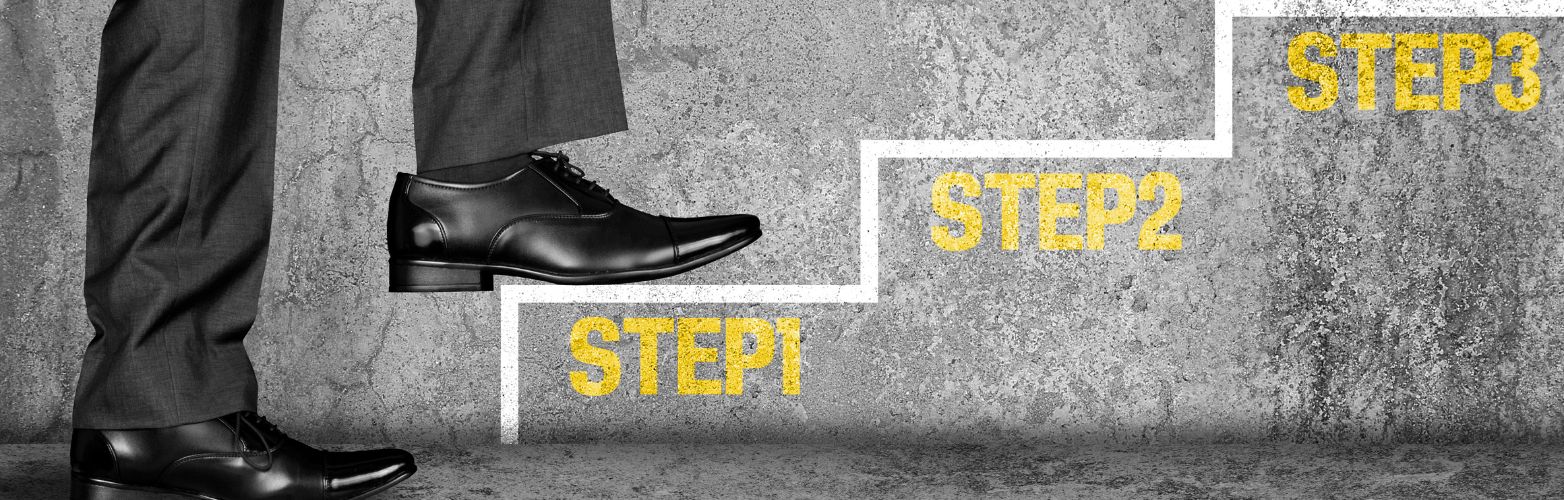
1. Adjusting server settings
Increase PHP memory limit
Magento is resource-heavy.
Set:
memory_limit = 2G
Prevent timeouts with longer execution time
max_execution_time = 1800
Enable all required PHP extensions
Run:
php -m
and install any missing modules.
Ensure search engine service is active
sudo service elasticsearch start
2. Fixing database configuration issues
Creating a fresh database with correct collation
CREATE DATABASE magento CHARACTER SET utf8mb4 COLLATE utf8mb4_general_ci;
Avoiding leftover tables from failed installs
Drop old tables before retrying installation to prevent conflicts.
Double-checking database credentials
Even one wrong character in username or password will stop installation.
3. Resolving Composer-related problems
Updating Composer to the latest stable version
composer self-update --2
Overcoming memory issues during Composer install
COMPOSER_MEMORY_LIMIT=-1 composer create-project --repository=https://repo.magento.com/ magento/project-community-edition=2.4.x .
Why Composer authentication keys are essential
Keys from your Magento Marketplace account are required for downloading packages.
Useful Tools and Best Practices for Smooth Magento Installation
1. Using the Magento readiness check
What the readiness check does
It scans your server for PHP versions, extensions, and file permissions before installation.
How to act on readiness check warnings
Fix all flagged issues before proceeding. Ignoring them almost always leads to failure.
2. Leveraging command-line installation
Why CLI installation is more reliable
It bypasses the web installer’s timeout limits and handles large installations better.
Example CLI command for Magento installation
php bin/magento setup:install \
--base-url=http://example.com \
--db-host=localhost \
--db-name=magento \
--db-user=root \
--db-password=yourpassword \
--admin-firstname=Admin \
--admin-lastname=User \
--admin-email=admin@example.com \
--admin-user=admin \
--admin-password=Admin123 \
--language=en_US \
--currency=USD \
--timezone=America/Chicago \
--use-rewrites=1
Common Mistakes to Avoid During Magento Installation

Mistake #1: Skipping system requirement checks
Failing to check PHP, MySQL, and server resource compatibility before installing Magento can cause avoidable errors. Always review Magento’s official requirements to ensure a smooth setup.
Mistake #2: Using underpowered hosting
Magento needs strong CPU, RAM, and storage performance to run reliably. Avoid cheap shared hosting and opt for VPS, dedicated, or Magento-optimized hosting.
Mistake #3: Incorrect file permissions
Wrong file and folder permissions can block caching, static file generation, and essential system processes. Set permissions correctly before starting the installation.
Mistake #4: Missing Composer authentication keys
Without valid Composer authentication keys, Magento cannot download or update packages securely. Generate and add these keys before beginning your installation.
Mistake #5: Installing without Elasticsearch or OpenSearch
Magento 2.4.x requires Elasticsearch or OpenSearch to function. Install and configure one of these search services before running the setup.
Conclusion: Troubleshooting Magento Installation Made Simple
Most Magento installation problems happen because of server incompatibility, missing PHP extensions, incorrect file permissions, or Composer issues. To fix them, check server requirements (PHP, MySQL, Elasticsearch), set correct permissions (755 for directories, 644 for files), install all required extensions, update Composer with authentication keys, and use the CLI installer for a faster, more reliable setup.
Prepare your server properly and follow these steps to avoid installation failures and keep your Magento store running smoothly. For more help, use this Magento guide as a reference throughout the setup process.