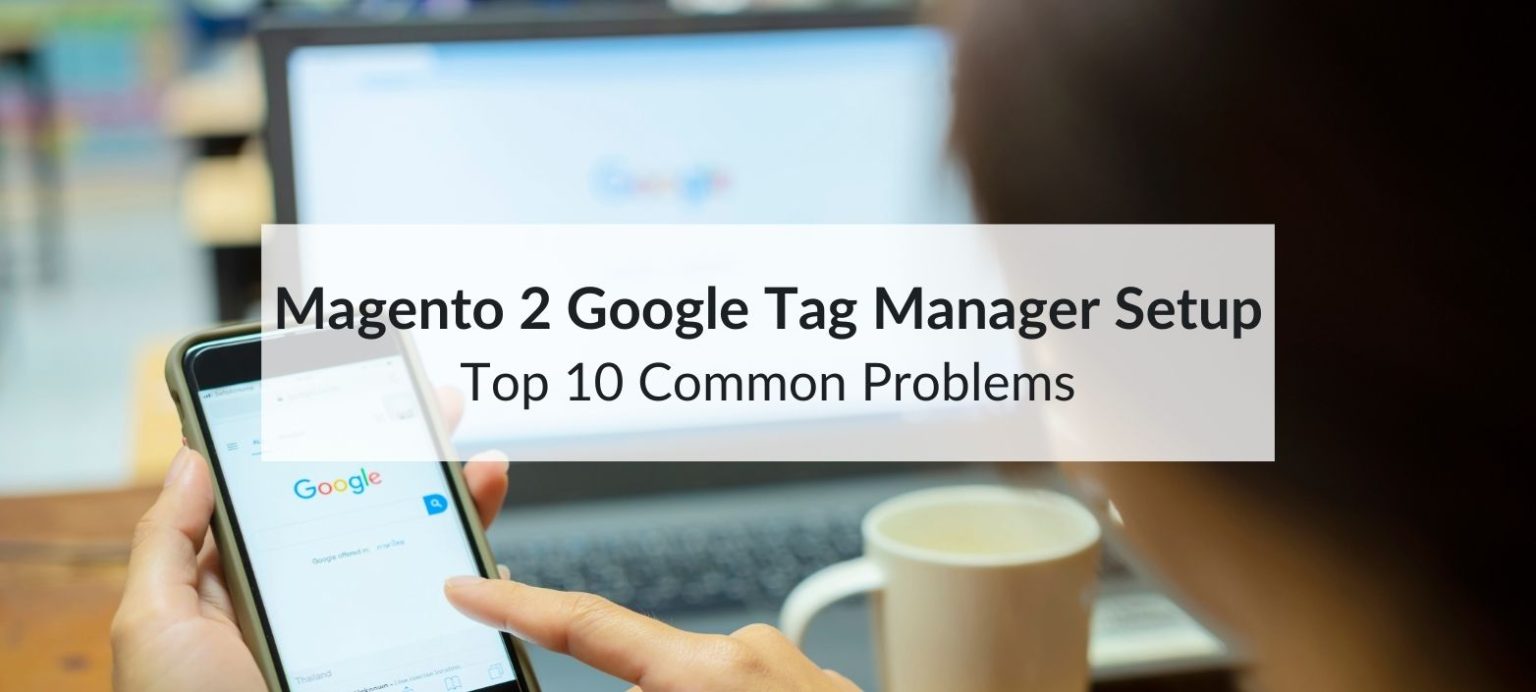Google Tag Manager (GTM) provides a flexible way to manage marketing tags and tracking scripts without editing Magento’s core code. When configured properly, Magento 2 Google Tag Manager setup can support everything from basic analytics to advanced ecommerce tracking. However, setting up GTM in Magento 2 involves more than just pasting a container ID. Missteps can result in lost data, duplicate transactions, and skewed performance reports.
This guide outlines the most common issues encountered during setup and offers practical solutions to avoid unnecessary frustration.
1. Misplacing the GTM Container Code
Placing the GTM container in the wrong spot is one of the most frequent mistakes. Magento 2 includes separate files for the <head> and <body> sections, and both must be used correctly.
What To Check:
- The GTM <script> should appear as high as possible within the <head> tag.
- The <noscript> tag should go immediately after the opening <body> tag.
Incorrect placement can cause delayed tag firing, which affects accuracy for performance tracking, scroll depth, and bounce rates.
2. Failing to Use a GTM Extension
Manual integration might work for simple implementations, but Magento 2 ecommerce tracking benefits from structured data layers. Using a GTM extension built specifically for Magento 2 ensures that transaction data, product impressions, and cart events are passed in the correct format.
Suggested Actions:
- Choose an extension that includes Enhanced ecommerce support.
- Ensure compatibility with the store’s Magento version and theme.
Popular options include extensions from Fooman, Mageplaza, and Anowave. These are frequently updated and tested for reliability across various store setups.
3. Ignoring the Data Layer Structure
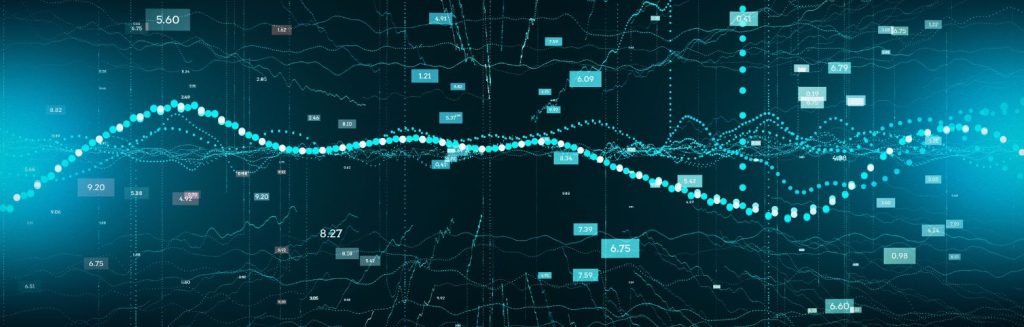
GTM relies heavily on a structured data layer to transmit dynamic values such as product names, prices, and order totals. Without a well-formed data layer, tags won’t have the necessary information to fire correctly.
Common Issues:
- Missing or incorrect product IDs
- Undefined variables in event triggers
- Transaction data not populating on the order confirmation page
These problems can cause Google Ads conversion tracking or Facebook Pixel events to fail silently.
Recommendation:
- Inspect the data layer using browser developer tools.
- Validate structure using Tag Assistant or GTM’s preview mode.
4. Double Tracking and Redundant Tags
Some setups result in the same event being tracked twice due to a mix of GTM, native Magento scripts, and third-party analytics extensions. This leads to inflated metrics such as double pageviews or duplicate conversions.
Solutions:
- Disable built-in Google Analytics from Magento if using GTM.
- Check for duplicate scripts in the theme’s layout XML or template files.
- Use GTM’s built-in filters to avoid firing the same tag more than once per page.
5. Failing to Test Before Publishing
Tag Manager provides a preview mode for a reason. Skipping this step can lead to non-functioning tags in a live environment.
Key Steps to Take:
- Test all pages, including category, product, cart, and checkout.
- Simulate order completions and validate event firing.
- Use the “Network” tab to confirm that data is sent to the correct endpoints (e.g., Google Analytics, Facebook, etc.).
Testing should be done across multiple devices and browsers to account for possible differences in behavior.
6. Not Setting Up Triggers Properly
A tag is only as accurate as the trigger that activates it. Misconfigured triggers can cause tags to fire on the wrong pages or not at all.
Example Errors:
- Using “All Pages” for events that should only occur on the order success page
- Firing conversion tags on every visit instead of post-purchase
- Missing conditions for dynamic remarketing or funnel analysis
Tags should be linked to specific page paths or DOM events with conditions based on data layer variables when applicable.
7. Overlooking Cookie Consent Impacts
With increasing privacy regulations, many stores are required to obtain consent before tracking users. GTM can support consent-based firing, but it must be configured manually or via a compliant consent management platform (CMP).
Action Items:
- Integrate a CMP that pushes consent status to the data layer.
- Add triggers that check for consent flags before firing analytics or advertising tags.
Without proper handling, analytics data might be blocked by default, especially in regions with strict data laws.
8. Neglecting Tag Performance
Each tag added through GTM can impact page load time. While one or two tags won’t cause major issues, a bloated container can slow site speed and affect user experience.
Optimization Tips:
- Load non-essential tags asynchronously or after user interaction.
- Remove old or unused tags from the container.
- Minimize the number of custom JavaScript variables and event listeners.
Improved tag management contributes to faster loading pages, which benefits SEO and conversion rates.
9. Forgetting to Track Key Ecommerce Events
Basic tracking often includes pageviews and sessions, but Magento 2 stores can benefit from Enhanced ecommerce event tracking.
Suggested Events to Include:
- Product impressions and clicks
- Add to cart actions
- Checkout progress steps
- Order completions
- Refunds or cancellations
These events offer more granular insight into user behavior and can power advanced remarketing strategies when implemented correctly.
10. Using GTM Without Analytics Configuration
Installing GTM does not automatically connect a store to Google Analytics or other platforms. Tags, variables, and triggers must be added manually unless using a pre-configured container.
Must-Have Tags:
- Google Analytics 4 (GA4) configuration tag
- GA4 event tags (e.g., “purchase,” “view_item,” “begin_checkout”)
- Optional: Google Ads remarketing, Facebook Pixel, Hotjar, etc.
Container configuration should align with the store’s measurement goals and comply with privacy requirements.
Conclusion
Setting up Google Tag Manager for Magento 2 requires attention to detail, especially when ecommerce data accuracy is at stake. Issues often arise from incorrect placement, lack of structured data, or improper trigger logic. By using tested extensions, validating setup through preview tools, and maintaining clean container structures, Magento 2 store tracking can function reliably and efficiently. Consistent monitoring and adjustments ensure that GTM continues to support informed marketing and business decisions.